Activation
Welcome to the Activation Page for Power Pips, your powerful Forex robot. Below, you will find all the necessary resources and information to successfully activate and install the Power Pips robot on your trading platform. Please follow the provided steps carefully for a smooth setup.
Step 1-Our installation recommendation is to read this entire page carefully, and only after you have read and understood it, start the installation following this page, step by step.
We have prepared a step-by-step activation guide with written instructions and screenshots.
Step 2-Please download the Power Pips v-8.ex4, Power Pips v-8.dll files, and the SET files you intend to use directly into your VPS. To do this, simply copy the Download link above, paste it into the VPS browser, and hit enter.
Step 3-Please pay attention to the image below. The files in the “Complementos” folder should be copied and pasted into the “Indicators” folder. The file in the “Libraries” folder should be copied and pasted into the “Libraries” folder, and the file in the “Expert” folder should be copied and pasted into the “Expert” folder.

Step 4 Now that you have copied and pasted the files into their respective folders, please close Metatrader 4 and restart it. This will update Metatrader 4 with the robot in the Navigator tab, which will be named Power Pips V-8.
Step 5 Do not place Power Pips on the chart yet. Please follow these steps first:
Step 6 Click on “Tools.”

Step 7 Click on “Expert Advisor” and make sure it is selected as shown in the image below.
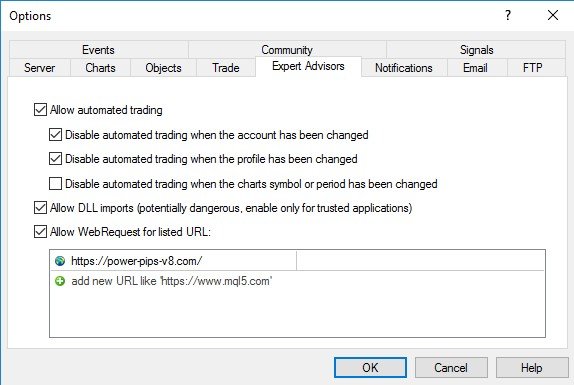
Step 8 Still in the “Expert Advisor” section, enter this link: https://power-pips-v8.com/ (copy and paste it in the “Add new URL like” field).
Step 9 In the Metatrader 4 platform, find the “Auto Trading” button in the top toolbar and click to enable it.

Step 10 Now you need to choose an asset for Power Pips to work with. In this example, I have chosen the EURUSD asset. Locate the “Market” tab and double-click on the preferred asset.
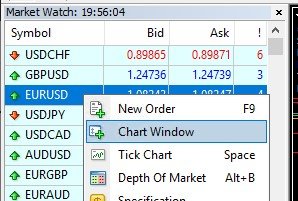
Step 11 It’s time to put Power Pips to work. In the Navigator tab, find “Power Pips v-8,” right-click on it, and select “Attach to Chart.”
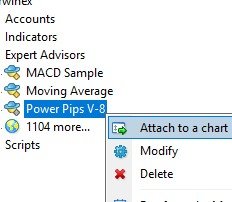
Step 12 Go to the “Common” tab and make sure the settings match the image exactly.
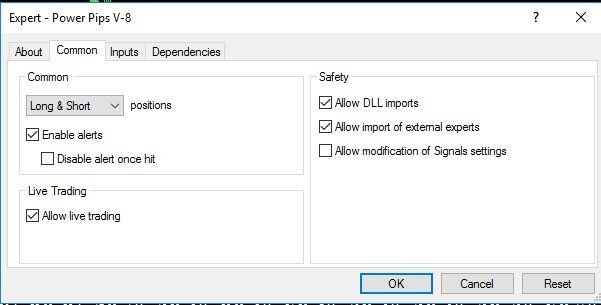
Step 13 Now, click on the “LOAD” button and locate the SET file for the desired asset. Please note that by default, Power Pips comes with a magic number of 2020. However, for each asset you use with Power Pips, change the magic number. Also, above the magic number, it says “Power Pips”. You can delete that and enter, for example, your name. This way, your name will appear in the order comments.
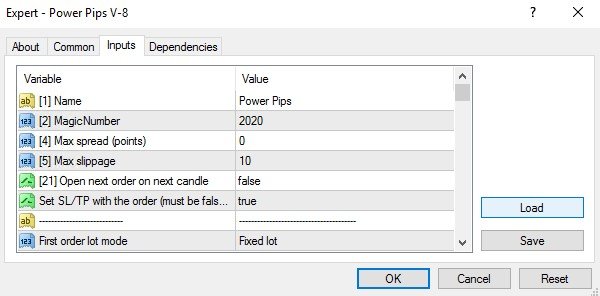
Step 14 Name: Delete “Power Pips” and enter your name instead, for example, Jimmy.
Step 15 Magic Number: For each robot, use a different magic number. So, change it from 2020 to any other number you choose, for example, 1001.
Step 16 After loading the set file (customizing it to your liking) and clicking OK, a message will appear requesting the number we sent you in your email. Before clicking OK, make sure you have the number copied from your email. If you run out of time or forget, you can simply close and reopen Metatrader 4, reinstall the robot, and paste the number we sent you in your email.
Step 17 We will send you the activation number to your email. You will receive a message like the one below:
Dear client, We have successfully activated your license. Feel free to use it with Power_Pips_V8. In case of support, please contact us at robofxpro@gmail.com. Your license is: 98507455.
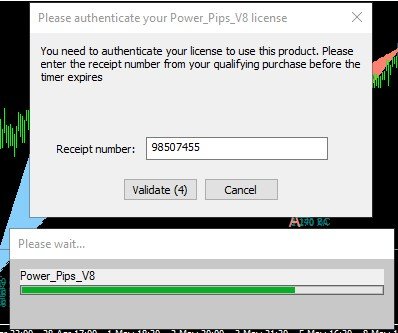
Note: This error message may appear if it takes more than 30 seconds to enter the activation number, if you enter the wrong number, or if you purchased the 3-month license version and it has expired. Additionally, if Power Pips is already running and you drag it onto the chart again and click OK, Metatrader 4 will close. In this case, simply reopen Metatrader 4 and reinstall Power Pips as mentioned above.
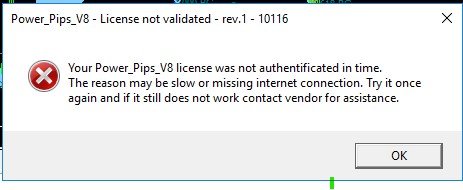
Step 18 After you enter the number we sent you via email, a lock icon will appear next to the happy face.
Note: We have a simple system for account switching. If you are using Power Pips on an account XXXX but want to change, simply uninstall Power Pips from that account and install it on the other account. Then, perform a new validation using the number we send to your email after your payment, whether it is for a demo or real account. The process is the same.
Please note that past performance is not indicative of future results. Always remember to test your strategies thoroughly and use proper risk management when trading with Power Pips or any other expert advisor.
Disclaimer
U.S. Government Required Disclaimer – Commodity Futures Trading Commission Futures and Options trading has large potential rewards, but also large potential risk. You must be aware of the risks and be willing to accept them in order to invest in the futures and options markets. Don’t trade with money you can’t afford to lose. This is neither a solicitation nor an offer to Buy/Sell futures or options. No representation is being made that any account will or is likely to achieve profits or losses similar to those discussed on this web site. The past performance of any trading system or methodology is not necessarily indicative of future results.
CFTC RULE 4.41 – HYPOTHETICAL OR SIMULATED PERFORMANCE RESULTS HAVE CERTAIN LIMITATIONS. UNLIKE AN ACTUAL PERFORMANCE RECORD, SIMULATED RESULTS DO NOT REPRESENT ACTUAL TRADING. ALSO, SINCE THE TRADES HAVE NOT BEEN EXECUTED, THE RESULTS MAY HAVE UNDER-OR-OVER COMPENSATED FOR THE IMPACT, IF ANY, OF CERTAIN MARKET FACTORS, SUCH AS LACK OF LIQUIDITY. SIMULATED TRADING PROGRAMS IN GENERAL ARE ALSO SUBJECT TO THE FACT THAT THEY ARE DESIGNED WITH THE BENEFIT OF HINDSIGHT. NO REPRESENTATION IS BEING MADE THAT ANY ACCOUNT WILL OR IS LIKELY TO ACHIEVE PROFIT OR LOSSES SIMILAR TO THOSE SHOWN.
No representation is being made that any account will or is likely to achieve profits or losses similar to those shown. In fact, there are frequently sharp differences between hypothetical performance results and the actual results subsequently achieved by any particular trading program. Hypothetical trading does not involve financial risk, and no hypothetical trading record can completely account for the impact of financial risk in actual trading.
All information on this website or any product purchased from this website is for educational purposes only and is not intended to provide financial advise. Any statements about profits or income, expressed or implied, does not represent a guarantee. Your actual trading may result in losses as no trading system is guaranteed. You accept full responsibilities for your actions, trades, profit or loss, and agree to hold Power Pips and any authorized distributors of this information harmless in any and all ways.
*Depending upon state and country laws – always seek professional advice.
